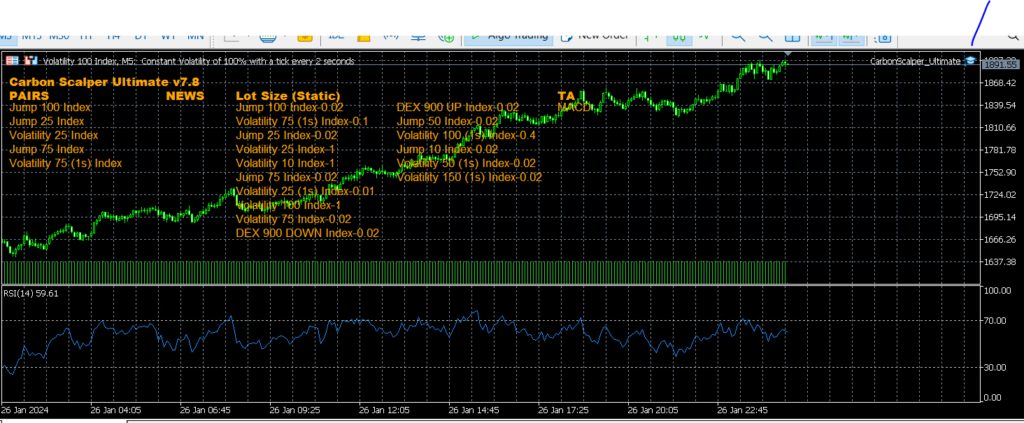Carbon Trading Bots run on MT4 and MT5 platform only. To install the bot:
- Register for an account on the website and purchase the “Trial” license. This will give you a free 30-day license.
- Go to My Account https://www.carboncopybot.com/my-account/ and on the left, click Bot Settings page.
- Click “Add a New Scalper Bot Setting“
- On the setting creation page, click Load From Template and select the available template named EURUSD;XAUUSD;GBPUSD;USDJPY. This will auto-populate your bot setting page with pre-defined parameters so you can just get going. You can always change the parameters further to enhance your bot if you wish.
- Click “Submit” to save the settings.
- Next, go to MT4/5 Accounts page. This is the page where you can add your brokerage account number. Simply set the Account Number, the Setting Index (default is 1) and the license you just purchased. Your Free Trial license will also appear on the “Order ID” drop down.
NOTE: You can NOT share license with other account numbers. When you do, it will delete the settings of your old account number.
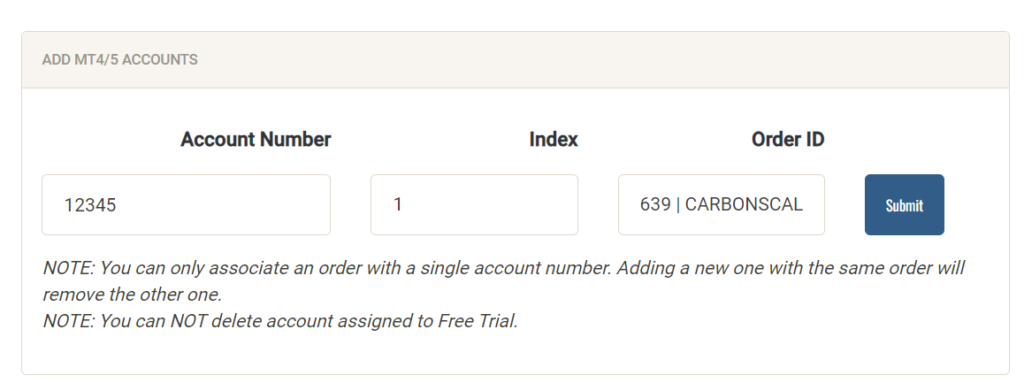
Once you’ve added your account number, you can then specify the bot setting you just created for that account. Click Save Changes once done. Please also note your “Trading Key” and “Server URL”. We will need this later to configure the actual bot on MT4/5 platform.
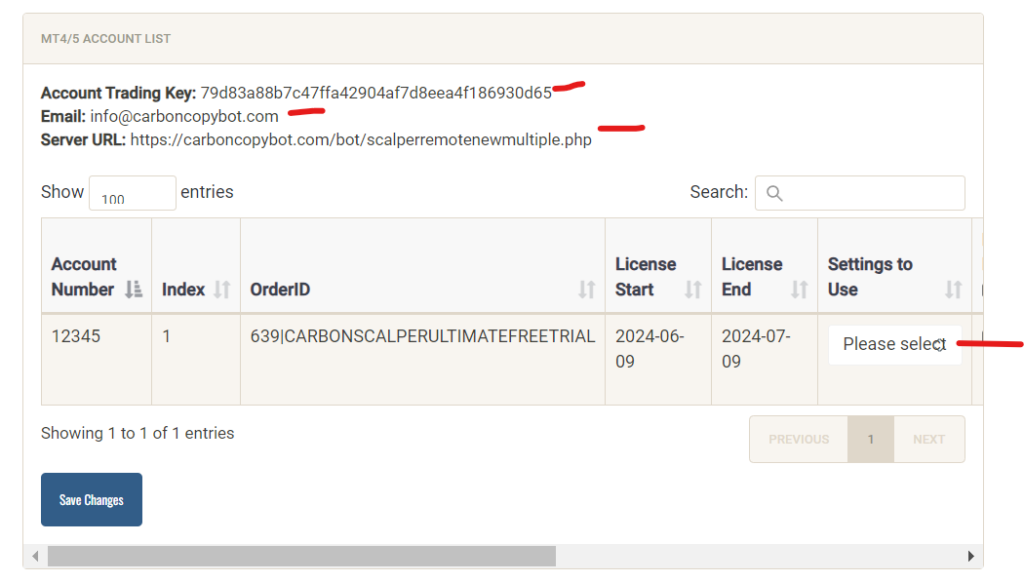
- Download the relevant MT4/5 platform from your broker. The broker would have supplied you with their own version of MT4/5.
- Install the MT4/5 platform on your computer. Using Virtual Private Server (VPS) is most recommended so that the bot can run for 24 hours. The bot has smarts built-in to open and close positions, performing other tasks such as setting trailing Stop-Loss, etc. The last thing you want is for bot to be off in the event that it needs to close positions for profit. In this instance, your open positions cannot close and will leave you exposed to further market movement.
If you have not had a reliable VPS provider, we have one that we use ourselves. Not only are they valuable in terms of price, their support and uptime is excellent.
Time4VPS – VPS Provider - Once you install MT4/5 platform, it is now time to install the bot. First, download the bot from My Account area. You can download for MT4 and MT5. Then, go to your MT4/5 platform and File > Open Data Folder. Then, go to either MT4 or MT5 folder > Experts. Paste the bot file (.ex4 or .ex5) to the folder.
- Enable the Automated Trading:
MT5

MT4

5. Next, you will need to whitelist our server URL, or else, MT4/5 won’t allow you to connect to our server to retrieve licensing information, etc. Go to Tools > Expert Advisors, and tick the “Allow DLL Imports” and “Allow WebRequest for listed URL“. Add our server URL: https://carboncopybot.com/bot/scalperremotenewmultiple.php
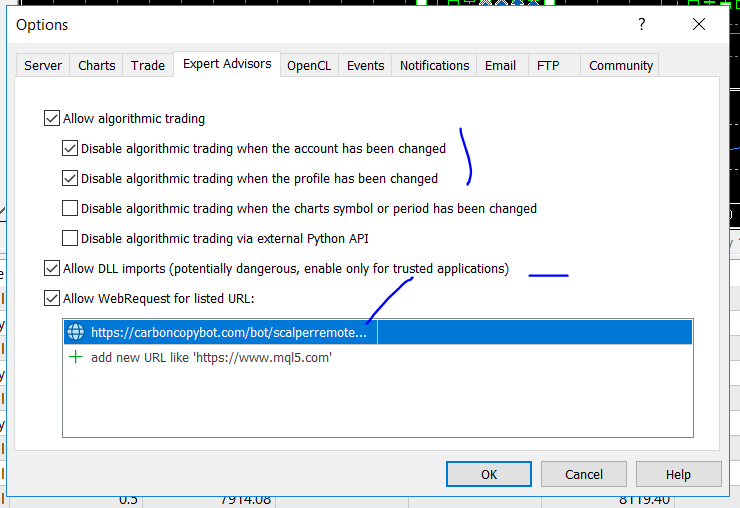
6. Go back to your MT4/5 platform, on the left-hand side you will see Navigator window. Right click on the Experts folder > Refresh. You then shall see the CarbonScalper_Ultimate bot listed.
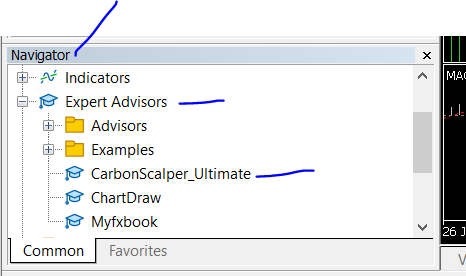
On one of your charts, drop-drag the bot, then specify the settings:
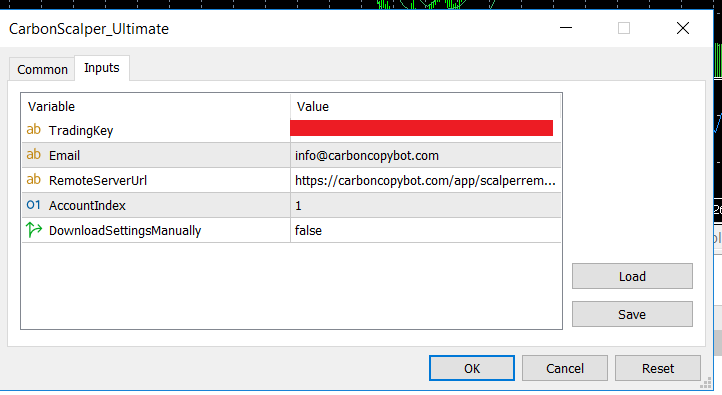
- TradingKey can be obtained from the My Account section > MT4/5 Accounts.
- Email is the email address of your account.
- Set RemoteServerUrl to
- https://carboncopybot.com/bot/scalperremotenewmultiple.php
Click OK and now you should see smiley face (MT4) or a blue icon (MT5) indicating that your bot is now on. You should also see some bot information on the chart.
MT4
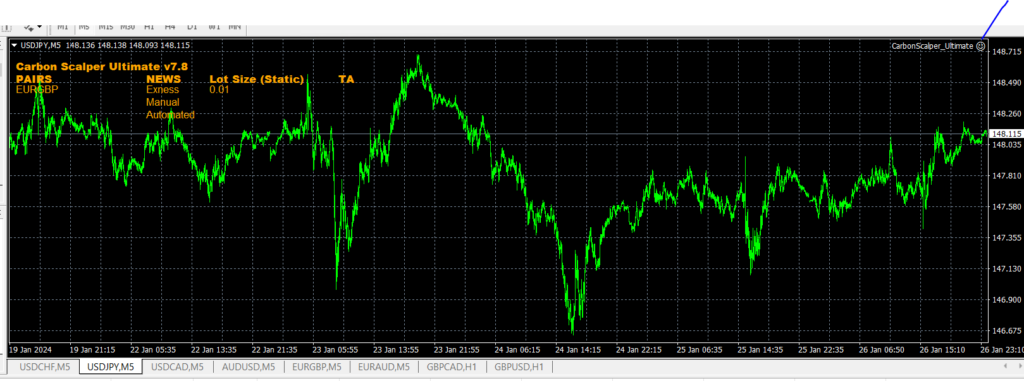
MT5